Import/Export of SAF file
Use Import/Export of SAF file when you want to upload an existing SAF file from your local hard drive to the ALLPLAN AutoConverter, or when you want to export an already stored analysis model from the ALLPLAN AutoConverter to an SAF file (.xlsx file) on your local hard drive.
Import of SAF file
(1) Click the Import/Export of SAF file icon found on the workflow selection bar at the left side of the screen.
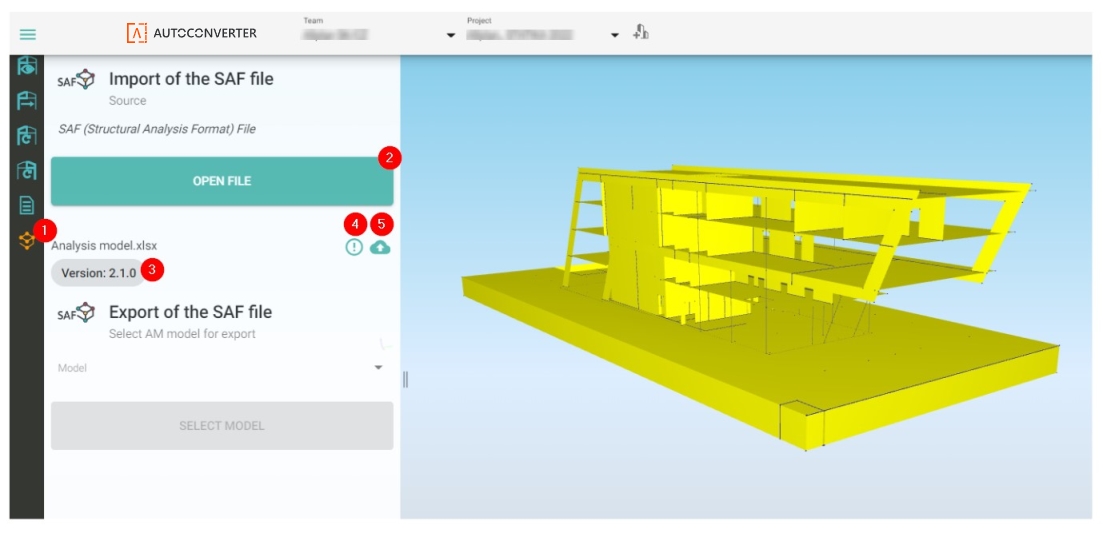
Figure 45: Import of an SAF file (2) Open file: Click the Open File button to select an SAF file from your local hard drive.
(3) SAF name and version: Here you can see the name and version of the SAF file that is active in the 3D scene.
(4) Validation: Click the exclamation mark icon to expand the validation window. In the validation window, you can track down possible issues in the SAF file.
(5) Save to Bimplus: Click on the cloud icon to save the model in the ALLPLAN AutoConverter. It can be saved as a new model or a revision of an already existing model.
Export of SAF file:
(1) Select an analysis model already saved in the ALLPLAN AutoConverter.
(2) Click the Save to SAF File to open the SAF export dialogue.
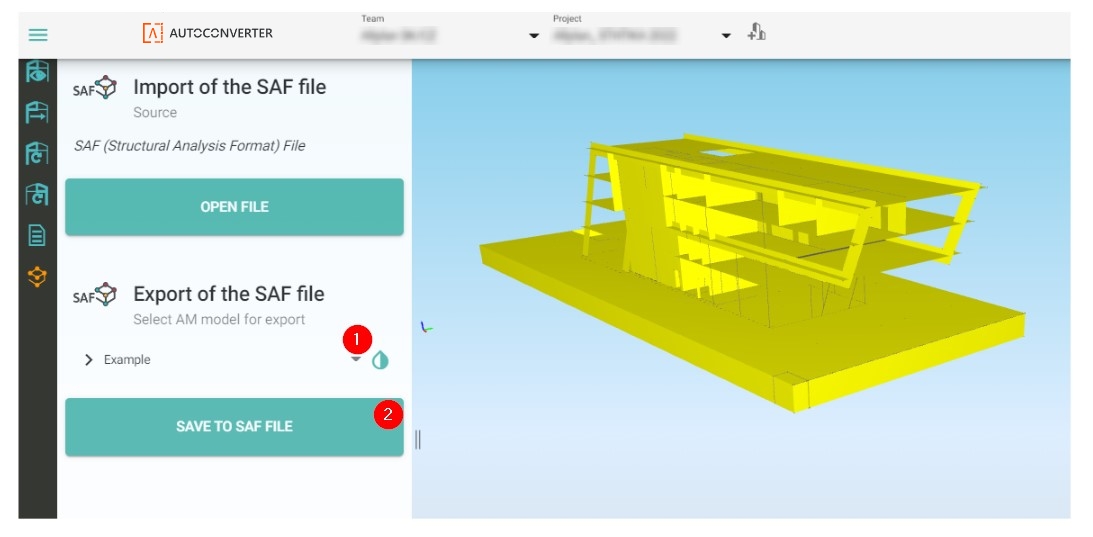
Figure 46: Export of an SAF file







